Network Information
Terminal Room
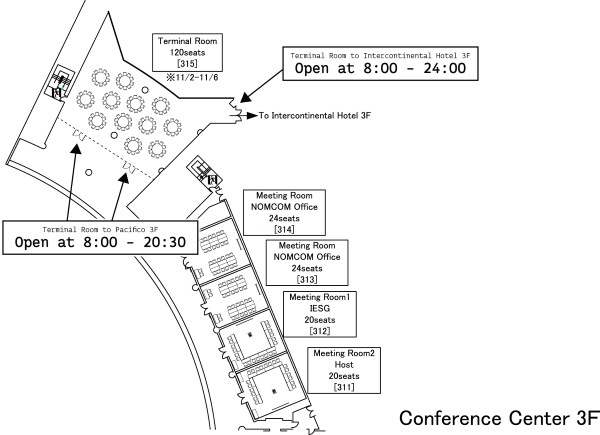
The Terminal Room is located in room 315 on the 3rd Floor of the Pacifico Yokohama and is open until 24:00 (midnight) beginning on Monday, 2 November 2015 at 08:00 and ending on Friday, 6 November 2015 at 15:00. A help desk is being provided with hours listed below. The room itself consists of approximately 120 seats, providing some wired access and 100v power ports. There is also an HP Officejet Pro 8610 printer available.
Please note that this terminal room has no terminals, PCs, or other user-accessible machines. It is simply a place to get power, Internet access, help desk support, or print documents.
When using the Ethernet connections in the Terminal Room, IPv4 addressing is provided via DHCP. Please use Dynamic Auto-configuration for IPv6. A stateless DHCPv6 server or RDNSS will provide network information. To cut down on the mess, ethernet cables have not been installed to every seat in the Terminal Room. If you need a cable, please ask at the Help Desk.
Please note that at the request of the IETF Chair, demonstrations are no longer permitted in the Terminal Room.
Help Desk
A help desk is being provided and will be staffed the following hours:
| Monday | 08:00 to 20:00 |
| Tuesday | 08:00 to 20:00 |
| Wednesday | 08:00 to 20:00 |
| Thursday | 08:00 to 20:00 |
| Friday | 08:00 to 16:00 |
NOC and Ticketing
There are several ways to communicate with the NOC staff.
- Submit a new trouble ticket via the trac web interface. Filling in the following fields: “My MAC Address”, “My Current Location”, and “My OS” may expedite ticket processing. If you have an existing account on https://tools.ietf.org you can use your established credentials (email address and tools password) to log in.
- Send an email to tickets@meeting.ietf.org with as much detail regarding your issue and configuration as possible.
- If you’re on site and need direct network assistance (i.e – you have no network) please go to the Help Desk, which is located in the Terminal Room.
- Use the Jabber room at noc @ jabber.ietf.org to report issues or communicate with the NOC.
You can also use trac to review outstanding tickets before reporting an issue or to update outstanding tickets.
Network Basics
External Connectivity
The IETF 94 network connects to the Internet via four 1 Gb/s links provided by NTT Communications and NTT East, KDDI, and Softbank. The IETF is using 133.93.0.0/16 for IPv4 and 2001:c40::/32 for IPv6. We are supplying bandwidth for the conference space, public spaces, in-room wireless, and wired connections at the Yokohama Grand InterContinental Hotel and Bay Hotel Tokyu Yokohama.
Meeting Room Wireless
An 802.11 a/g/n/ac wireless network is provided throughout the venue on both 2.4 and 5 GHz bands, in conjunction with IPv4 and IPv6 addresses.
The main “ietf” wireless network is now encrypted; when prompted for credentials, enter “ietf” for both the username and password.
Here’s a quick summary of the new network layout:
| SSID | Description | Encrypted | Frequencies | IP Versions |
| ietf | Our default network | yes | 5Ghz only | v4 and v6 |
| ietf-legacy | For legacy and unencrypted use | no | 2.4 and 5Ghz | v4 and v6 |
| ietf-2.4ONLY | An encrypted network for 2.4Ghz users | yes | 2.4Ghz only | v4 and v6 |
| ietf-v6ONLY | For users wanting a pure IPv6 | yes | 5Ghz only | v6 only |
| ietf-nat64 | IPv6 stack with NAT64 to access IPv4 resources | yes | 5Ghz only | v6 with NAT64 & DNS64 |
| eduroam | educational users | yes | 2.4 and 5Ghz | v4 and v6 |
| ietf-wheel | for Wheel guys, Grab it on the top of Ferris wheel | no | 2.4 and 5GHz | v4 and v6 |
| ietf-outdoor | southern area from Pacifico | no | 2.4 and 5GHz | v4 and v6 |
All networks marked as encrypted will offer layer 2 security. This is done using WPA enterprise with 802.1X (PEAP or TTLS) authentication and AES encryption. Although all users have the same credentials (user “ietf”, password “ietf”), each user will get unique session encryption keys. Our Radius authentication servers use a certificate that you can verify by going to this page: https://www.ietf.org/registration/MeetingWiki/wiki/94net
“See the following archived email from Chris Elliot for an in-depth explanation of the changes made to the wireless configuration. https://www.ietf.org/mail-archive/web/92all/current/msg00009.html
If you plan to ride the Ferris wheel, you may want to check ssid ‘ietf-wheel’ so that you can work
even in the Ferris wheel cage 
Guest Room Access
The IETF Network is being extended to the guest rooms in the InterContinental Yokohama Grand and The Yokohama Bay Hotel Tokyu. *Note* that while we are using the IETF meeting network for Internet connectivity, we are using the hotel’s infrastructure for the delivery to the guest rooms, so there are limits to the improvements we can effect. We recommend using the wired connection if you experience poor connectivity in your guest room.
Wired:
IPv4 and IPv6 and provided via the wired connection in your room. Due to architectural limitations, inbound TCP connections from the Internet may not be available on the in-room wired connection.
Wireless:
In the guest room areas you should find the “ietf-hotel” SSID. This network is 2.4GHz/5GHz and is being delivered via the hotels’ access points. We encourage heavy users and/or those having poor coverage to use the wired connection.
Support
If you have trouble using any of the public or guest room services, please try to switch to the hotel SSIDs (“INTERCONTINENTAL” at InterContinental Yokohama Grand, “YBHTROOM-WiFi” at The Yokohama Bay Hotel Tokyu) or the hotel wired port. If that doesn’t work, please contact your hotel support as listed in your room. If things are working fine on the hotel offerings but not on the IETF SSIDs/ports, please contact us in the Terminal Room (315) or via tickets @ meeting.ietf.org and we’ll be glad to help!
Printing
There is a printer in the Terminal Room (315) that is available to all IETF users. The printer is an HP Officejet Pro 8610 and is accessible via LPD, Bonjour, and standard TCP/IP on port 9100. The hostname for it is term-printer.meeting.ietf.org. A4 paper only (sorry no letter size paper).
Name:
term-printer.meeting.ietf.org
Model:
HP Officejet Pro 8610
Capabilities:
Inkjet w/Duplexer
IPv4 Address:
133.93.16.8
IPv6 Address:
2001:c40:0:3016::8
Notes:
Bonjour name: term-printer
Drivers:
Instructions for Mac OS X using Bonjour auto-setup (DNS-Based Service Discovery)
(Note that this method is not available if you have configured an explicit DNS search list. Please see below for the manual configuration instructions.
- Open System Preferences -> Print & Fax -> “+” below printer list
- Choose “Default” in the top-menu.
- You should see the printers discovered by Bonjour. Pick the right one.
- Enjoy hassle-free printing.
Instructions for Mac OS X using manual configuration
- Open System Preferences -> Print & Fax -> “+” below printer list
- Select the “IP” icon at the top of window
- Select the “HP Jetdirect – Socket” from the drop down
- Enter “term-printer.meeting.ietf.org” in the Address field. Leave the Queue field blank.
- Print Using should auto-populate
- Click Add
Instructions for Windows 7
- If you haven’t printed on the selected printer before, you may need to download and install the driver using one of the links above.
- When you come to the installer page asking you to choose the “Network Type” — choose “Wired (Ethernet).”
- If you get the “Unable to Find the Printer” page, simply enter the IP address of the printer {31.133.128.18} in the box in the bottom-right corner and click “Search.”
- Ignore the “The Printer and Computer are Connected to Different Routers” message and select “Next.”
- The driver will finish it’s installation and you *should* see a “Successful Network Instllation” message.
- The fax feature is *NOT* enabled, so you may cancel the fax installation portion.
- Registering the printer is not necessary.
- Your printer is now ready to use, and you can find it by going to Start -> Devices and printers. No need to print a test page.
Instructions for Windows using HP printing framework
- Download HP Universal Print Driver for Windows from / HP Support /
- Select “Dynamic installation” and wait until all drivers are copied (takes about 5-10 minutes)
- Add printers by using their IP addresses in “control panel” appearing when select Start -> Settings -> Printers & faxes -> “HP Universal Printing PS” -> Properties
HP Eprint for Android devices
- Find the printer’s email address on a label pasted to the printer.
- Email the document to that address.
- Retrieve your print out from the Terminal Room
Scanning Services
- In a browser (Firefox appears to be the only browser that renders the pages properly) go to: http://term-printer.meeting.ietf.org/
- Select the “Scan” tab located at the top of the page.
- Select Document Type “PDF” in the drop-down menu
- Place pages to be scanned face-up in the page feeder on top of the printer.
- Press “Start Scan” on the web page.
- Once the Scan has completed a window to the right will display the PDF contents of the scan.
- Using the scroll bar in the Image Preview – Scroll to the right and select the “Download” button
Services
The following network services are provided:
| Service | Address | Notes |
| SMTP | smtp.meeting.ietf.org | Will provide SMTP relay for anything within the IETF network |
| NTP | ntp.meeting.ietf.org | A stratum 2 time service is provided via IPv4 and IPv6 unicast |
| DNS | ns1.meeting.ietf94.jp ns2.meeting.ietf94.jp | Validating recursive resolvers. The domain name is meeting.ietf94.jp. |
These services are being provided from both of the following servers:
133.93.5.6 / [2001:c40:0:3005::6]
or
133.93.5.7 / [2001:c40:370:3005::7]
Thanks
The terminal room and IETF network are made possible by the generous contributions by a number of companies and by the tireless efforts of our volunteer team. If you see any of these people in the halls, please be sure to thank them for all their work!
Contributors:
- A10 Networks
- Alaxala Networks
- Cisco Systems
- NTT East
- KDDI
- NTT Communications
- Softbank
- Hirochika Asai (WIDE)
- Randy Bush (IIJ/DRL)
- Chris Elliott
- Tetsuya Innami (Cisco Systems)
- Bill Jensen (University of Wisconsin –Madison)
- Teppei Kamata (Cisco Systems)
- Satoshi Katayama (Cisco Systems)
- Akira Kato (Keio University/WIDE Project)
- Ryosuke Kato (BBTower)
- Kentaro Koba (Cisco Systems)
- Dai Kobayashi (Alaxala Networks)
- Hans Kuhn (NSRC)
- Warren Kumari (Google)
- Lucy Lynch (NSRC)
- Jim Martin (Internet Systems Consortium)
- Mami Nakamura (Keio University)
- Ryo Nakamura (WIDE)
- Takaaki Naruse (KDDI)
- Kaname Nishizuka (NTT Communications)
- Masafumi Oe (Nat’l Astronomical Observatory of Japan)
- Fumiko Ohmiya (Alaxala Networks)
- Yoshihiro Onodera (Cisco Systems)
- Shoichi Sakane (Cisco Systems)
- Yuji Sekiya (WIDE)
- Shoya Taguchi (University of Tokyo)
- Yuichiro Tahara (KDDI)
- Takashi Tomine (WIDE/NICT)
- Yukito Ueno (Keio University)
- Motomu Utsumi (University of Tokyo)
- Ayumu Yasuda (NTT Communications)
Connectivity:
Volunteers: